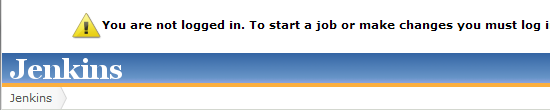Robot Framework ResultsDetailed Report Pass Percentage: 80.0%
| |||||||||||||||||||||||||||
Here is a snippet from the Groovy template that generated the above:
<%
import java.text.DateFormat
import java.text.SimpleDateFormat
%>
<!-- Robot Framework Results -->
<%
def robotResults = false
def actions = build.actions // List<hudson.model.Action>
actions.each() { action ->
if( action.class.simpleName.equals("RobotBuildAction") ) { // hudson.plugins.robot.RobotBuildAction
robotResults = true %>
<p><h4>Robot Framework Results</h4></p>
<p><a href="${rooturl}${build.url}robot/report/report.html">Detailed Report</a></p>
<p>Pass Percentage: <%= action.overallPassPercentage %>%</p>
<table cellspacing="0" cellpadding="4" border="1" align="center">
<thead>
<tr bgcolor="#F3F3F3">
<td><b>Test Name</b></td>
<td><b>Status</b></td>
<td><b>Execution Datetime</b></td>
</tr>
</thead>
<tbody>
<% def suites = action.result.allSuites
suites.each() { suite ->
def currSuite = suite
def suiteName = currSuite.displayName
// ignore top 2 elements in the structure as they are placeholders
while (currSuite.parent != null && currSuite.parent.parent != null) {
currSuite = currSuite.parent
suiteName = currSuite.displayName + "." + suiteName
} %>
<tr><td colspan="3"><b><%= suiteName %></b></td></tr>
<% DateFormat format = new SimpleDateFormat("yyyyMMdd HH:mm:ss.SS")
def execDateTcPairs = []
suite.caseResults.each() { tc ->
Date execDate = format.parse(tc.starttime)
execDateTcPairs << [execDate, tc]
}
// primary sort execDate, secondary displayName
execDateTcPairs = execDateTcPairs.sort{ a,b -> a[1].displayName <=> b[1].displayName }
execDateTcPairs = execDateTcPairs.sort{ a,b -> a[0] <=> b[0] }
execDateTcPairs.each() {
def execDate = it[0]
def tc = it[1] %>
<tr>
<td><%= tc.displayName %></td>
<td style="color: <%= tc.isPassed() ? "#66CC00" : "#FF3333" %>"><%= tc.isPassed() ? "PASS" : "FAIL" %></td>
<td><%= execDate %></td>
</tr>
<% } // tests
} // suites %>
</tbody></table><%
} // robot results
}
if (!robotResults) { %>
<p>No Robot Framework test results found.</p>
<%
} %>
This is the first thing I have ever done in Groovy, and I must say it is a pleasant language to write in. I especially like how getters and setters are mapped to the Groovy concept of properties.
Happy roboting.